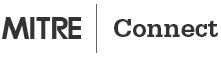LIGHT & FAST CONNECTION
Access to select, MITRE
web-based applications
FULL DESKTOP EXPERIENCE
Full access to MITRE desktop environment
Multi-Factor Authentication is required for all Remote Services.
If you lost or misplaced your physical SecurID token, call the MITRE Service Desk at 703-983-7227.
Collaboration Tools
Mobile Apps
![]()
MITRE@Work
• For personal and MITRE-issued phones
• TRS entry, People Search, Calendar view, meeting access and more
• Get from https://sites.mitre.org/atwork.
FAQs
I cannot connect to the MITRE network
To access the MITRE network, you must first authenticate your remote access client. If you continue to have access issues, contact the MITRE Service Desk at 703-983-7227.
What to do if I forgot or lost my SecurID token
If you have forgotten or lost your token, please call the MITRE Service Desk at 703-983-7227.
My MITRE Password isn’t working
If you are unable to login to your MITRE desktop or need to reset your MITRE password, contact the MITRE Service Desk at 703-983-7227.
How do I get remote access client software?
For assistance installing Remote Access Client Software, contact the MITRE Service Desk at 703-983-7227.
Configure Remote Access from Sponsor Location
If you are using a remote access client from behind a firewall (the typical case when you’re on a sponsor network), that firewall needs to be modified to allow traffic from your remote access client to pass. For assistance, contact the MITRE Service Desk at 703-983-7227.
Remote Access Options
Secure Access Portal — quickly check email & calendar, update time card, book travel, and submit expense reports from any device and while on the go
MBridge — perform work from any computer without a remote access client to include use of desktop business applications, storage and transfer of files, search and upload MII content and remotely access a specific computer
When is a mobile device optimal?
Use your mobile device to quickly:
- update your time card
- view your work calendar
- search the MITRE Directory
- join a Teams meeting from your MITRE issued device
Use the MITRE@Work app from any mobile device or login to the Secure Access Portal using your SecurID.
When is MBridge a preferred tool?
Use MBridge to conduct project work from a computer without a remote access client and when a persistent desktop is needed.
Otherwise, use of a remote access client from a MITRE issued computer provides the best access to the MITRE network.
What do I need to work remotely?
You will need your MITRE laptop, power cord and SecurID token to access the MITRE network using a remote access client.
Your MITRE laptop or personal computer with the Citrix client installed, power cord and SecurID token are needed to use MBridge for a full desktop experience without using a remote access client.
Any mobile device and your SecurID token are needed to use the Secure Access Portal and connect to MITRE’s web-based applications.
Where can I find additional guidance?
Refer to the Mobile Worker brochure on the desktop of your MITRE computer. Mac users can access the Mobile Worker brochure from MITRE Self Service. When connected to the MITRE network, you can also FastJump: mobile worker.
Service Contacts
Service Desk
- Service Desk Hours:
- Mon-Fri, 7am to 6pm EST, except holidays.
- Mon-Thur, 6pm to 9pm EST. Leave a message and your call will be returned by an on-call agent as soon as possible.
Security
- Bedford Physical Security: 781-271-7544
- Washington Physical Security: 703-983-6024
- Bedford/Washington Internal Emergency Number: x6555
- Personnel Security Services: 781-271-2121
- Environmental, Health, and Safety:
- Enterprise number: 781-271-2228
- ehs@mitre.org
- Snow Line:
- Bedford: 781-271-7669
- Washington: 703-983-7669
Travel
- Travel Service Help Line:
- 781-271-3691
- Atlas Travel:
- 1-800-240-8166
- Outside U.S.: 1-508-488-1377
- ($20 per call between 11 p.m. – 8 a.m. EST)
- Overseas (call collect): 314-513-0802
- Medical and Travel Security Assistance:
- International SOS (24/7) Worldwide Emergency Assistance: Membership #: 11BCPH747252
- Call within the U.S. and Canada: 1-215-942-8226
- Download the free Assistance App from app.internationalsos.com
Ground Transportation
- Bedford:
- 781-271-3000
- Washington:
- Reston Limo:
- 703-478-0911 (24h a day)
- RLSDispatch@restonlimo.com
- Taxi Services:
- Washington Flyer (Dulles only)
- Fairfax Yellow Cab
- Reston Express Taxi
- Barwood Taxi (Maryland only)
MITRE Phone Directory
- Bedford: 781-271-3335
- Washington: 703-983-3335
- Cisco Voicemail: 781-271-6900 or 703-983-6900