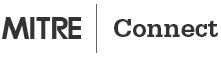How do I join an online Microsoft Teams meeting at MITRE?
You can join a Microsoft Teams meeting using both audio and video capabilities from a desktop or mobile device. You can also join a Microsoft Teams meeting using audio only from any phone.
MITRE Staff
Join a Microsoft Teams meeting using both audio and video capabilities:
- On your desktop, click “Join Microsoft Teams Meeting” link from the calendar invite.
- On your mobile device, click “Join” from the calendar view of your Microsoft Teams App.
Join a Microsoft Teams meeting using audio capability only:
- On your mobile device, click “Join” from the calendar view of your Microsoft Teams App then click “Dial In” from the “Join Now” dropdown menu.
- On any phone, use the Microsoft Teams dial in number followed by the conference id for the meeting.
- Microsoft Teams Dial In #: 1-540-492-5664
External Partner
Join a Microsoft Teams meeting using both audio and video capabilities:
- Users with an Office 365 account, click “Join Microsoft Teams Meeting” then “Open Microsoft Teams”.
- Users without an Office 365 account, click “Join Microsoft Teams Meeting” then click “Join on the web instead”.
Join a Microsoft Teams meeting using audio capability only:
- On any phone, use the Microsoft Teams dial in number followed by the conference id for the meeting.
- Microsoft Teams Dial In #: 1-540-492-5664