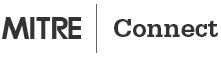How Do I: Join an Online Meeting @ MITRE: External Partner
MITRE Conferencing is available to external partners (users not connected to the MITRE network) so you can join an online meeting as a guest.
External partners who wish to participate in desktop sharing will need to install the Skype for Business add-in and be able to communicate via port 443. If the external partner is unable to meet any of the requirements (Skype for Business add-in) they should contact their IT department for assistance. Only Supported Operating Systems and Browsers will be able to use Skype for Business Web App
The following instructions assume that you need to use Skype for Business Web App for the data sharing portion of the meeting and phone dial-in for audio.
Step 1: Prepare for the Meeting
Prior to the meeting, verify your system setup.
- Review list of Supported Operating Systems and Browsers
Step 2: Join Data Sharing Portion of Meeting
- Open the meeting request and click on the meeting URL to join the meeting
- The Skype for Business Web App login window opens automatically.
- Select Join as a Guest and enter your name. Click Join Meeting.
- Wait in the lobby to be admitted to the meeting.
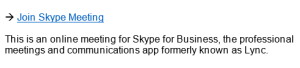
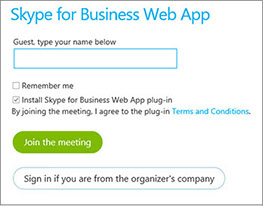
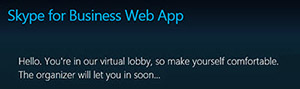
Step 3: Join Audio Portion of Meeting
- Dial into Audio Conferencing: (703) 983-2020 or (781) 271-2020.
- Enter the Conference ID from the meeting request. Press #.
- Press #, # to skip to the end of the prompts. (No PIN authentication.)
- Wait for the prompt, say your name and press #.
- Wait in the lobby to be admitted to the meeting.
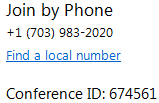
Tips
Go quickly to name entry phone prompts
Press #,#, # after entering the Conference ID.
The system immediately prompts you to enter your name rather than having to step through non-applicable prompts.