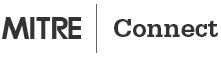How do I join an online Skype meeting at MITRE?
An online meeting may consist of a data sharing portion and an audio portion. If you are joining the data sharing portion separate from the audio portion, it is recommended that you join the data sharing portion of the meeting first then join the audio portion.
Step 1: Join data sharing portion
- In the Outlook meeting request, click Join Skype Meeting or click the meeting link.
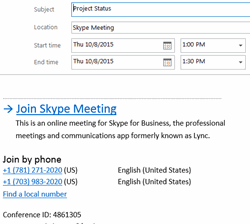
- Select your audio option and click OK.
| I Want to: | Select: |
|---|---|
| Dial in with my phone | Do not join audio |
| Use my computer with a headset | Skype for Business (full audio and video experience) |
| Have Skype for Business call me to automatically connect | Call me at |
| Use this same audio option for future meetings | Don’t show this again |
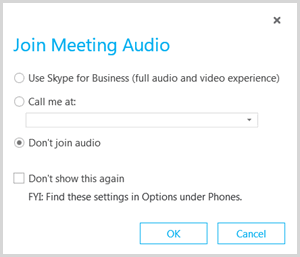
- The Skype for Business Conference window opens and you are placed in the meeting.
| I Want to: | Action: |
|---|---|
| Dial in with my phone | Go to Step 2 |
| Use my computer with a headset | NONE. Ready to go |

Step 2: Join audio portion by phone
- You will need the Conference Id for dial-in. Click Skype Meeting Options in the meeting window or refer to the Outlook meeting request.
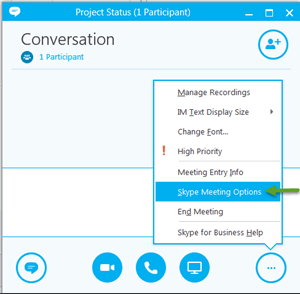
- Dial into the Audio Conferencing service.
Dial: 781-271-2020 or 703-983-2020
MITRE staff should always use their MITRE work phone number + Personal Identification Number (PIN) combination when dialing into a meeting by phone. This combination identifies you, by name, as a MITRE participant.

- Enter the Conference ID when prompted. Press #
- Press # to go quickly to the authentication prompts.
- Enter your MITRE work number. Press #.
- Enter your PIN, Press #.
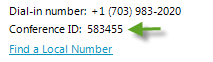

Tips
Go quickly to MITRE work number + PIN entry phone prompts
Press #,# after entering the Conference ID.
The system immediately prompts you to enter your authentication information rather than having to step through leader/scheduler prompts.
MITRE Work Number (the primary phone number displayed for you on the MII)
Enter 5-digits at phone prompt if your number starts with 703-983 or 781-271. Otherwise, enter 10-digits.
Need to Set/Reset PIN? (MITRE only; must be on MITRE network)
Use FastJump = UCPIN. (Note: Ignore the red messages)
Skype Meeting window displays "You have left the call" alert
No additional action is needed. You are still connected to audio via phone. The message indicates that you are not using computer audio.